ARTICLE PURPOSE
I am in the middle of making a photo comparison video between the Sony A7Cii and the Sony A6700 and I realized I should make this video for your better understanding of the differences between them. There are a ton of options when it comes to shooting photos using the Sony A6700. It may get confusing or perhaps overwhelming. This video could be very useful for those who are new to the Sony a6700 or even the Sony ecosystem or to those who are trying to figure out if or when you should shoot RAW or JPG photos.
IMAGE QUALITY FACTORS
To get the best results, we should shoot in the highest quality settings that a camera has to offer. But there are 4 bottlenecks apart from the sensor that may restrict us to always shoot in the highest possible settings in the Sony A6700.
- Buffer capacity
- Memory Card
- Editing Computer
- Editing Software
So, which is the setting to choose to get results as you wish?
While the exposure triangle is important to determine the right exposure and the white balance is important to set the color of the image, it is equally important to shoot photos in a particular format to get the maximum out of your camera.
FORMATS
Let’s understand the various formats and file types that the Sony A6700 has to offer to help us with our photography needs. Towards the end of the video, I will tie up everything that I discussed throughout the video to make you understand how to choose the right mode for the right situation.
You have the option to shoot in 2 primary formats in 3 different modes:
RAW, RAW + Non-RAW, Non-RAW
RAW
RAW images have the file extension called .ARW. The RAW format will give you the maximum information from the sensor as seen by the sensor. I will explain more on this in a bit.
When it comes to the Non-RAW formats, the Sony A6700 allows us to shoot photos in the JPG and the HEIF formats.
ince there aren’t many devices that support HEIF files at this point of time of recording this video, I am going to skip HEIF format in this video but if you are interested, please let me know in the comments down below, I can make a dedicated video for that. In this video, I will explain the RAW and JPG formats available in the Sony A6700.
JPG / JPEG
JPG format essentially is a completely processed finished and ready to publish or print ready format that will have all the additional processing to the image like adding picture profiles, lens corrections, etc in a highly compressed format. It is highly advised against editing any JPG file as it tends to fall apart easily.
At this point, I want to bring your attention to something to keep in your mind throughout the rest of the video.
“Bigger the file size, More is the information”
“More Compression means more data loss”
HOW TO CHOOSE RAW OR JPG?
Before choosing any of the formats, I would like the viewers to think about what is the publishing platform you are shooting the photos for!
If you want a quick turn around, you can choose to shoot photos in JPG using your preferred picture profile and share them as soon as you’ve shot the photos. But if you are planning on editing the photos after shooting them, I highly recommend you to choose the RAW format as this format stores more information in the file which can later be manipulated. Meaning, you have more flexibility while editing and the images will not fall apart as easily as a JPG does.
I personally shoot in RAW+JPG mode, most of the time, as I can use the JPG images to post in social media while I can take my time editing the RAW photos to be uploaded in places like Shutterstock.
By the way our Shutterstock link is HERE and you can purchase our photos you may like from our catalog which will indirectly support us making more such videos and articles.
FILE SIZE | COMPRESSION | ASPECT RATIO
Here is a table showing how output file sizes are when photos are shot in the RAW and jpg formats with different file types and aspect ratio:
Again, Remember, “Bigger is the file size, More is the stored information”.
From this table you can infer that the RAW files offer maximum information that this sensor has to offer. But not all RAW files are made the same.
| Size | Format | Compression | 3:2 | 4:3 | 16:9 | 1:1 | 3:2 | 4:3 | 16:9 | 1:1 |
| MB | MB | MB | MB | % | % | % | % | |||
| 26.0M | RAW | Lossless Compressed | 35.3 | 33.7 | 34.4 | 32.7 | 0 | 4.5 | 2.5 | 7.4 |
| 26.0M | RAW | Compressed | 30.0 | 29.5 | 29.7 | 28.6 | 0 | 1.7 | 1.0 | 4.7 |
| L: 6192 x 4128 (26 M) | JPG | Xtra Fine | 20.9 | 18.7 | 16.9 | 14.7 | 0 | 10.5 | 19.1 | 29.7 |
| L: 6192 x 4128 (26 M) | JPG | Fine | 11 | 10.7 | 9.92 | 7.57 | 0 | 2.7 | 9.8 | 31.2 |
| L: 6192 x 4128 (26 M) | JPG | Standard | 8.43 | 8.9 | 6.55 | 4.8 | 0 | -5.6 | 22.3 | 43.1 |
| L: 6192 x 4128 (26 M) | JPG | Light | 5.11 | 4.66 | 4.66 | 3.26 | 0 | 8.8 | 8.8 | 36.2 |
| M: 4384 x 2920 (13 M) | JPEG | Xtra Fine | 10.6 | 10.1 | 10.5 | 7.48 | 0 | 4.7 | 0.9 | 29.4 |
| M: 4384 x 2920 (13 M) | JPEG | Fine | 6.15 | 5.51 | 5.59 | 3.59 | 0 | 10.4 | 9.1 | 41.6 |
| M: 4384 x 2920 (13 M) | JPEG | Standard | 4.15 | 3.68 | 4.13 | 2.99 | 0 | 11.3 | 0.5 | 28.0 |
| M: 4384 x 2920 (13 M) | JPEG | Light | 2.86 | 2.52 | 2.83 | 2.09 | 0 | 11.9 | 1.0 | 26.9 |
| S: 3104 x 2064 (6.4 M) | JPEG | Xtra Fine | 6.26 | 5.67 | 5.69 | 4.33 | 0 | 9.4 | 9.1 | 30.8 |
| S: 3104 x 2064 (6.4 M) | JPEG | Fine | 3.52 | 3.16 | 3.43 | 2.56 | 0 | 10.2 | 2.6 | 27.3 |
| S: 3104 x 2064 (6.4 M) | JPEG | Standard | 2.86 | 2.32 | 2.44 | 1.85 | 0 | 18.9 | 14.7 | 35.3 |
| S: 3104 x 2064 (6.4 M) | JPEG | Light | 1.89 | 1.76 | 1.9 | 1.36 | 0 | 6.9 | -0.5 | 28.0 |
RAW
To understand this in a simple way let us take the RAW format first.
| Size | Compression | 3:2 | 4:3 | 16:9 | 1:1 | 3:2 | 4:3 | 16:9 | 1:1 |
| MB | MB | MB | MB | % | % | % | % | ||
| 26.0M | Lossless Compressed | 35.3 | 33.7 | 34.4 | 32.7 | 0 | 4.5 | 2.5 | 7.4 |
| 26.0M | Compressed | 30.0 | 29.5 | 29.7 | 28.6 | 0 | 1.7 | 1.0 | 4.7 |
| 15.0 | 12.5 | 13.7 | 12.5 |
Aspect ratio is one of the 2 factors affecting the information collected in the RAW files.
Here, the sensor information is ignored as per the aspect ratio. Due to this, there will be a loss of information up to 7.4% depending on the aspect ratio. The allowed aspect ratios in the A6700 are 3:2, 4:3, 16:9 and 1:1. You will have a better chance if you shoot images in 3:2 aspect ratio and then change to a desired aspect ratio in the post. This also allows for minimal loss during the composition fix.
RAW – FILE TYPE
File type is the 2nd factor influencing the information collected in the RAW files.
Since the data processed by the 26MP sensor may be too big, the Sony A6700 offers 2 types of compressions for the RAW format namely lossless compressed and compressed file types. It does not offer the uncompressed RAW format which I highly prefer.
LOSSLESS COMPRESSED VS COMPRESSED
As per Sony, the Lossless compressed RAW is like a zip file with all the data in it which needs to be unzipped while editing and converting it into JPGs. This means that your computer will need to use more effort to edit these files.
As this image depicts, Sony has the algorithm to compress the files without any data loss as well as with minimal loss. We can expect up to 15% loss in data if you were to use the compressed mode.
In my opinion, If you are shooting RAW, you are already looking for the best image quality possible out of this sensor and so, you should be using the Lossless Compressed mode. There is also a color bit advantage shooting in Lossless compressed mode which I will explain in a bit.
RAW – SUMMARY
In short, If you want to get the best results out of RAW, make sure you set the
File Format to RAW
RAW File Type to Lossless Comp
Aspect Ratio to 3:2
JPG / JPEG
Regarding JPGs, it is completely a different story. JPG is the format you will be using to publish in the media platforms or even to share with your friends and family. Even if you shoot in RAW, you will essentially have to convert the RAW files to JPG before sharing them.
JPG format has its own advantages:
- They are easy to share
- Have smaller file sizes
- They are supported by almost all software and devices
- Baked in picture profiles
- Fixes distortions
- And so on
But one major downside is that you will not be able to edit the JPG files as much as you can with the RAW files. This is evident especially in a contrasty situation.
While editing between JPG and RAW files in a contrasty situation
- You can pull down the highlights to recover more details from the highlights.
- You can push up the shadow to get more details from the shadow.
- You can alter the white balance and hues to change the tone of the image.
You could clearly see that you get most bandwidth to edit in RAW images and not so much with JPG images.
This is the reason why I shoot in both RAW and JPG most of the time so that I can shoot pictures like these to upload instantly to my instagram while I edit pictures like these before I publish them.
There are 3 factors or settings that determine the outcome of the JPG images produced by the Sony A6700 or any camera for that matter.
The same aspect ratios that are available for the RAW format are available for the JPG format as well.
JPG – ASPECT RATIO
Along with the aspect ratio, file size and quality of the JPG files determines the final JPG image that is saved in the memory card. Let me bring up the table for the JPG images.
| Size | Quality | 3:2 | 4:3 | 16:9 | 1:1 | 3:2 | 4:3 | 16:9 | 1:1 |
| MB | MB | MB | MB | % | % | % | % | ||
| L: 6192 x 4128 (26 M) | Xtra Fine | 20.9 | 18.7 | 16.9 | 14.7 | 0 | 10.5 | 19.1 | 29.7 |
| L: 6192 x 4128 (26 M) | Fine | 11 | 10.7 | 9.92 | 7.57 | 0 | 2.7 | 9.8 | 31.2 |
| L: 6192 x 4128 (26 M) | Standard | 8.43 | 8.9 | 6.55 | 4.8 | 0 | -5.6 | 22.3 | 43.1 |
| L: 6192 x 4128 (26 M) | Light | 5.11 | 4.66 | 4.66 | 3.26 | 0 | 8.8 | 8.8 | 36.2 |
| M: 4384 x 2920 (13 M) | Xtra Fine | 10.6 | 10.1 | 10.5 | 7.48 | 0 | 4.7 | 0.9 | 29.4 |
| M: 4384 x 2920 (13 M) | Fine | 6.15 | 5.51 | 5.59 | 3.59 | 0 | 10.4 | 9.1 | 41.6 |
| M: 4384 x 2920 (13 M) | Standard | 4.15 | 3.68 | 4.13 | 2.99 | 0 | 11.3 | 0.5 | 28.0 |
| M: 4384 x 2920 (13 M) | Light | 2.86 | 2.52 | 2.83 | 2.09 | 0 | 11.9 | 1.0 | 26.9 |
| S: 3104 x 2064 (6.4 M) | Xtra Fine | 6.26 | 5.67 | 5.69 | 4.33 | 0 | 9.4 | 9.1 | 30.8 |
| S: 3104 x 2064 (6.4 M) | Fine | 3.52 | 3.16 | 3.43 | 2.56 | 0 | 10.2 | 2.6 | 27.3 |
| S: 3104 x 2064 (6.4 M) | Standard | 2.86 | 2.32 | 2.44 | 1.85 | 0 | 18.9 | 14.7 | 35.3 |
| S: 3104 x 2064 (6.4 M) | Light | 1.89 | 1.76 | 1.9 | 1.36 | 0 | 6.9 | -0.5 | 28.0 |
Point to focus here is that there is a significant quality reduction between the 3:2 aspect ratio and 1:1 aspect ratio. So I highly recommend you to shoot in 3:2 aspect ratio and then to edit in post to your desired aspect ratio.
JPG – QUALITY
The difference between Xtra fine mode and Light is minimal and depending on where you are publishing your content, you can choose the corresponding Quality.
For me, if I were to publish in Instagram or Facebook, then I would still choose to use Xtra fine or Fine as cropping and internet compressions would significantly reduce the image size and quality. If I need JPGs for thumbnails or some photos to upload in websites with size restrictions, then I would choose Standard JPG quality. I would try to avoid Light even though there isn’t much difference in quality zoomed in.
JPG – FILE SIZE
Between the larger, Medium and Small modes, I see a significant reduction in the resolution which makes the images pixelated when zoomed-in. So, I would stick with just the Large mode as I usually crop a bit to fix my composition before posting them.
In summary, if you are choosing to shoot in JPG, you need to set the Format to JPG or RAW+JPG, then set the image size to Large and choose the quality as you wish.
14-BIT COLOR DEPTH
At this point I want to talk about the capability of the A6700 to shoot 14-bit raw images. But you don’t get the 14-bit raw images in every mode. Here is the limitation chart. You do not have the choice to shoot 12/14 bit RAW and depending on the modes you choose, Sony will decide on the color depth.
If you are shooting using Mechanical shutter mode, then in Compressed RAW, you get 14 bit raw output in every drive mode except in continuous drive mode. Whereas in the Lossless compressed RAW mode, which I prefer, you get the 14-bit raw output in every drive mode.
In electronic Shutter or silent shutter mode, you get 14-bit RAW output in lossless compressed RAW mode whereas you get only 12-bit output in the compressed RAW mode. This is more of the reason why you shouldn’t ever shoot in the compressed RAW mode.
Please note that all the JPG modes will only give you 8-bit output. If you need 14-bit or 12-bit output, you need to use the RAW mode.
DRIVE MODES
On the topic of drive modes, even if the A6700 can shoot 11FPS at Hi+ mode, there are limitations to achieve this.
More the computation, the slower the frames per second the camera can shoot.
For example, if it needs to meter the light in auto exposure metering in auto ISO settings, calculating the appropriate white balance in the auto white balance mode and nailing the AF points in the continuous AF mode, it is going to affect how many frames per second it can shoot in the continuous drive mode.
So, if you can set the ISO and white balance beforehand and just let the camera focus on the continuous AF calculations, there is a chance of getting the highest frames per second. Again, if the subject is erratic, then you only get lower frames per second as the camera takes some time to make sure the focus is nailed in the focus priority shots.
Here is the table for how many frames can be shot before filling up the buffer:
| MODE | FRAMES |
| JPEG Extra fine L: | 143 |
| JPEG Fine L: | Over 1000 |
| JPEG Standard L: | Over 1000 |
| RAW (Compressed): | 59 |
| RAW (Compressed) & JPG: | 44 |
| RAW (Lossless Compressed): | 23 |
| RAW (Lossless Compressed) & JPEG: | 18 |
This will most likely reduce if you were to shoot in various different modes as explained earlier.
Then you will need to wait for the buffer to clear until you shoot your next set of frames which will be lower than the previous set of frames. So, I highly recommend you to shoot at Hi and not Hi+ and also to be more conservative on spraying and praying. If you are shooting something relatively stationary where people are posing, then you should better use the Lo drive mode which should be sufficient without wasting any frames.
DRIVE MODE – SUMMARY
For wildlife and event photography with a few auto settings like Auto ISO, Auto White balance or even with continuous Autofocus I recommend Hi Drive mode.
For casual photos, portraits, you should be good with Lo Drive mode.
And for Landscapes, Single shot mode.
MEMORY CARD – V60 VS V90 SD CARDS
To understand what memory card to use, you should know the buffer limitations and as seen earlier, it takes quite a bit of time to clear even with the V90 memory cards with 260MB/s write speeds.
Here is a simple chart on the total amount photos that can be stored in different card sizes shooting in the formats discussed earlier:
Since I will not be shooting in either the compressed RAW format nor any JPG formats other than Large, this chart was made with only the combinations I would choose to shoot.
Since there is a large difference between the sizes of the Xtra Fine and the Fine qualities, and not much difference between the Fine and the Standard qualities, I will stick with Fine and not the Xtra Fine or the Standard qualities, there by giving me enough photos to fill up my card in the limited space of 128GB card.
Why 128 GB card?
Because V90 cards are damn expensive and people who are looking into buying A6700 may not have the budget to buy a 512 GB V90 Card.
Why a V90 card?
Firstly, if you shoot JPG Fine images, you will never run out of buffer. But if you were to shoot RAW in Hi drive mode, the buffer will fill up fast as we saw earlier and need to clear them. Here is a chart of the clearing rate when the buffer is filled up in RAW or RAW + JPG modes.
It takes 3-4s to clear the buffer. The more you shoot, the longer it will take to clear the buffer.
If you were to use V60 or V30 cards it is of course going to take longer to clear the buffer and you will not get the maximum out of the camera. V60 cards might take up to 8-9 seconds and V30 cards will take up to 9-10 seconds to clear the buffer.
That’s why choosing the right card will get you better output for the drive modes you may use.
EDITING SOFTWARE
Editing Software and hardware are also important to consider as bigger and more compressed files will take a long time to be processed. I do not use Lightroom anymore but if you were to use Lightroom, you will be stressing the hardware a lot but I use Darkroom and it is working sufficiently well!
Before ending the video, I will summarize everything again.
SUMMARY
Set the format you want to shoot: RAW or JPG or RAW + JPG
Set the corresponding settings:
- If you are shooting RAW, you should consider RAW File type and Aspect Ratio
- If you are shooting JPG, you should consider JPG Quality, JPG Size and Aspect Ratio
Then the drive modes depending on what you plan to shoot – you can choose either Single shot or Continuous Lo or Continuous Hi for different situations.
Set the autofocus, white balance and exposure and you are set to go!
Yeah of course I shoot Manual! If you want to know more about it, let me know in the comments below, I will make a video for that.
For now, I hope you either got enough information or got too confused. Thank you for watching the video. Hope you have a wonderful day!




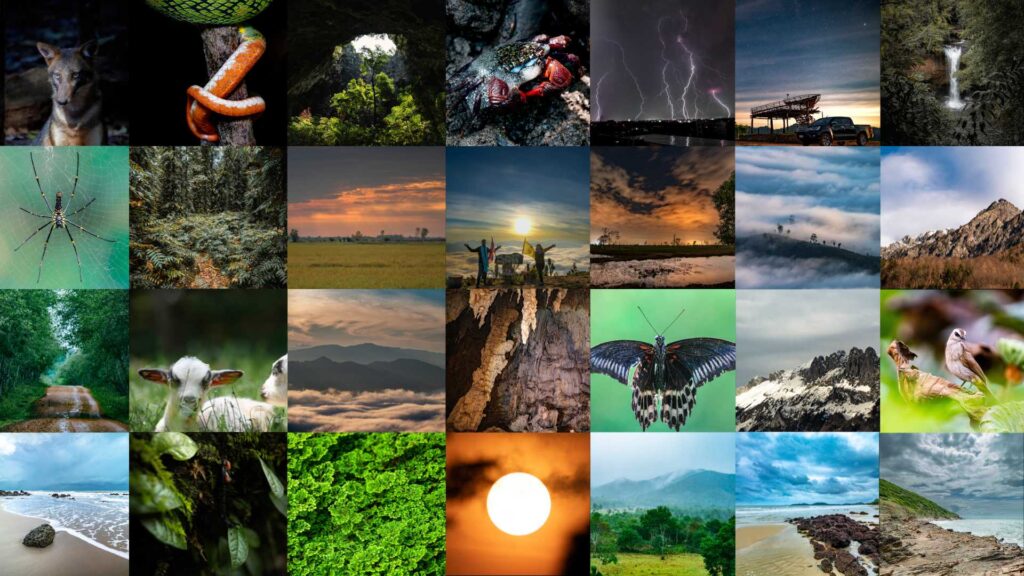
There’s a calm wisdom in your words — like listening to someone who has truly taken the time to understand the world.
Thank you very much for your comment. Hope this was helpful.